There are a lot of reasons to change the icon of an executable file, some of them are listed below.
- Bored of the old icon.
- To make a malicious file look like a legitimate one.
- Pranks
I think now you got a reason to change the icon of an executable...
Anyway, I'm going to show you how to change the icon of an executable file:
First, you have to download Resource Hacker and then install it on your computer. Then open the Resource Hacker application, you will see a window like this:
Note: Download link is at the end of this article.
Now go to File > Open and then select the executable file. Then click on "Open". The window should look something like this:
Now right click on the "icon" folder and then select "Replace Icon" or press Ctrl+R. A small window will appear:
Then click on "Open file with new icon" and then select a .exe file with the icon you want to add to the target executable file, or you can select an icon file, resource file or a dll file.
Now click on the "Replace" button. The resource hacker window should look something like this:
Now go to File > Save As.... Then save the file with a new name, for example, "New_spm_setup.exe".
That's all. I hope you liked. If you did, please share this article with your friends and followers.
You might also like:
How To Change The Icon Of An Executable File
 Reviewed by AC10 Tech
on
Tuesday, May 17, 2016
Rating:
Reviewed by AC10 Tech
on
Tuesday, May 17, 2016
Rating:
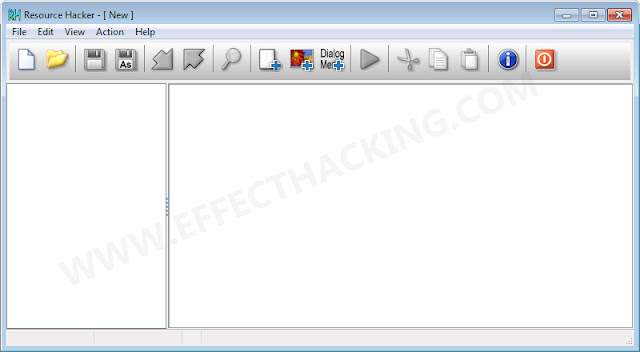
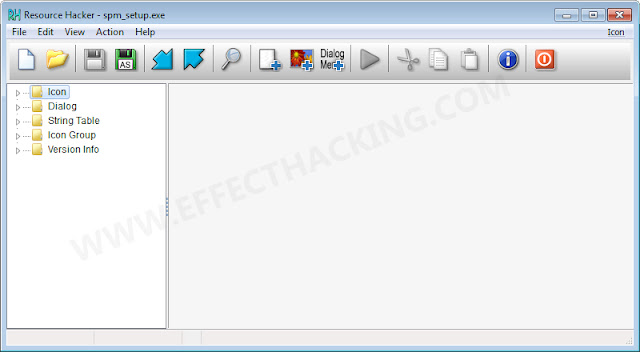



No comments: